Connecting to a Computer Automatically
When you start up ScanSnap Connect Application, it searches the same network for a computer in which Scan to Mobile is running, and automatically connects to that computer.
Once the connection is established, the name of the computer is displayed for [Connect to] in the [Settings] screen.
If you are connecting to this computer for the first time, or if the password has been changed since the last time it was connected, the [Enter password] screen appears.
The mobile device connects to the computer when you enter the password (which is set in the computer).
If you have connected to the computer before, it will be connected automatically using the same password as the last time.
If there is more than one available destination, the result will be one of the following:
When the last connected computer is detected
You will automatically be connected to the last connected computer.
When the last connected computer is not detected
The following message appears.
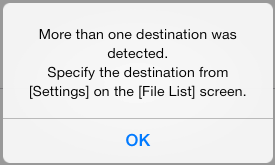
If an available computer is not detected, the [Connect] button appears on the [File List] screen or the folder screen with the ScanSnap Sync function set to on.
To establish a connection with the computer automatically, tap the [Connect] button.
When you tap the [Connect] button, a search is performed again within the same network.
You will be connected to the computer automatically only when [Automatic connect] is set to on for [Connection] in System Preferences for ScanSnap Connect Application.
