Selecting a Computer from [Connect to] to Establish a Connection
You can select a computer from [Connect to] in the following cases:
When multiple computers are available and you are connecting to a different computer
When [Do not connect] is displayed for [Connect to] in the [Settings] screen
When you tap [Connect to] under [Connect to] in the [Settings] screen, the [Connect to] screen appears.
The [Connect to] screen shows the following information that is detected in the same network:
Names of the computers
IP addresses of the computers
Names that are set for iX1600, iX1500, iX1300, iX500, or iX100
IP addresses of iX1600, iX1500, iX1300, iX500, or iX100
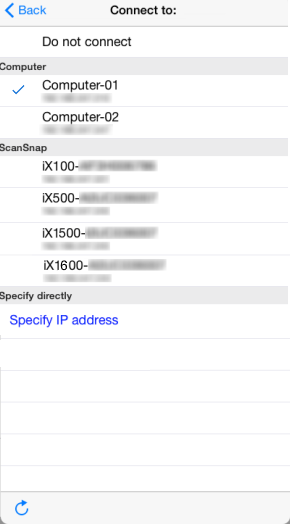
![]() will appear next to the computer that is connected.
will appear next to the computer that is connected.
-
Tap the [Settings] button (for iPhone/iPod touch,
 ) on the [File List] screen or do the same thing on the folder screen with the ScanSnap Sync function set to on.
) on the [File List] screen or do the same thing on the folder screen with the ScanSnap Sync function set to on.
The [Settings] screen appears.
-
Tap [Connect to] under [Connect to].
The [Connect to] screen appears.
-
Select a computer from [Computer].
Connection is established with the computer.
If the computer does not appear, tap
 on the [Connect to] screen to refresh the information on the list.
on the [Connect to] screen to refresh the information on the list.If you do not know the name of the computer, confirm it with [Computer name] in the [Scan to Mobile] window on the computer.
When you select [Specify IP address], you can specify the IP address of the computer.
To connect the mobile device to iX1600, iX1500, iX1300, iX500, or iX100, refer to Connecting the ScanSnap.
