ADF top section open
- Cause
-
The ADF top section opened during a scan. Scanning is canceled.
- Solution
-
Remove the document from the ADF paper chute (cover).
Remove the document that was being scanned.
Pull the ADF release tab towards you to open the ADF top section.
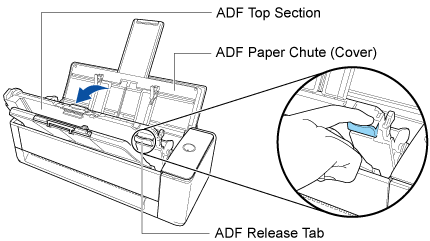
Close the ADF top section together with the stacker until it locks into position, indicated by a clicking sound.
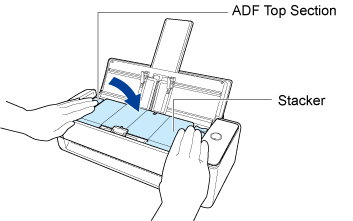
When the ADF top section is closed, the sound of the roller rotating comes out.
HINTIf the stacker does not return to the original position properly, open and close the the ADF top section again.
After the sound stops, load the document again, and press the [Scan] button.
Scanning is resumed.
HINTTo finish scanning, press the [Scan] button without loading the document again after the error is cleared.
The images that are scanned before an error occurs are saved in a cloud storage service.
