Scanning Documents Larger Than A4 or Letter Size
By folding the document in half and scanning both sides, one at a time, the two sides are merged into a single image.
For details about documents that can be loaded, refer to Documents That Can Be Scanned Using the Carrier Sheet.
-
Check that the [Scan/Stop] button on the ScanSnap is lit in purple.
-
Place the document inside the Carrier Sheet.
-
Fold the document in half with the sides to be scanned facing out.
Fold it tightly and smooth out any creases.
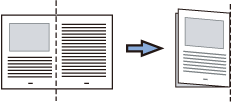
-
Open the Carrier Sheet to bind the document.
Align the fold line with the right edge of the Carrier Sheet so that the document fits in the upper right-hand corner of the Carrier Sheet.
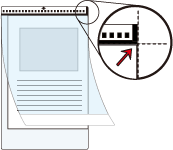
HINTNote that the front side of the Carrier Sheet has a black and white pattern at the top and a thick vertical line in the upper right-hand corner.
-
Fold the document in half with the sides to be scanned facing out.
-
Insert the part with the black and white pattern straight into the feeding section of the ScanSnap, with the front side of the Carrier Sheet facing up.

The Carrier Sheet is pulled in until it is set inside the ScanSnap.
HINTIf you perform a scan using the Carrier Sheet with the output guide open, a paper jam occurs. Make sure to close the output guide when you perform a scan using the Carrier Sheet.
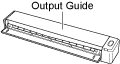
- Press the [Scan/Stop] button on the ScanSnap and scan the document.
-
Turn over the Carrier Sheet and insert it as described in step 3.
The back side of the document is scanned.
-
Press the [Scan/Stop] button on the ScanSnap to finish scanning.
The [Scan/Stop] button flashes in blue while the scanned image is being sent to the ScanSnap Cloud service.
When the scanned image has been sent, the [Scan/Stop] button lights up in purple again.
The scanned images of the front and back sides of the document are saved as a double-page spread image.
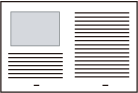
A new scan history is added to the scan history list of the ScanSnap Cloud application by updating the list. For details about the scan history list, refer to Main Screen.
HINTWhen a scanned image is sent to the ScanSnap Cloud service or saved in a cloud storage service, a push notification is sent to your mobile device.
-
On a cloud storage service that supports the scanned document type, check the scanned image to make sure the document was scanned properly.
Scanned images can be checked on the Detail View Screen of the ScanSnap Cloud application.
HINTIf the scanned image is not saved in a specified cloud storage service, the document type for the scanned document may have been detected incorrectly. In such a case, the scanned image can be transferred to another cloud storage service. For details, refer to Transferring a Scanned Image to Another Cloud Storage Service.
If it is difficult to do so, disable the detection of the document type and specify one cloud storage service. Scanned images will always be saved in the specified cloud storage service, regardless of the document type. For details, refer to [Select cloud storage services] Screen.
There may be a line or a gap appearing between the front and back side images. Also when you scan a thick document in the Carrier Sheet, the scanned image on the left and the scanned image on the right of a double-page spread image may skew towards each other from the top.
These symptoms may be improved when you place the document in the Carrier Sheet as follows:
Fold the document properly
Neatly align the edges of the document with the edges of the Carrier Sheet
Turn over the Carrier Sheet to the other (reverse) side
Part of the scanned image around where the document is folded may appear missing. In that case, place the document so that its edge is about 1 mm (0.04 in.) inside from the edge of the Carrier Sheet.
