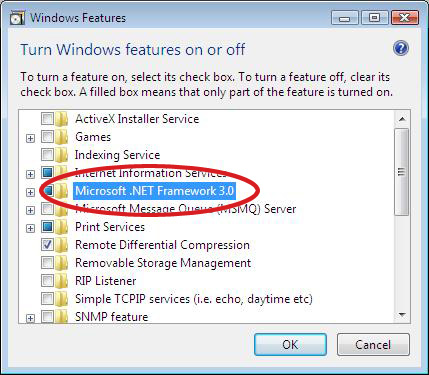Rack2-Filer V5.0 Service Pack 8
Service Pack Download
Rack2-Filer V5.0 Service Pack 8 (V5.0L63)
- "Rack2-Filer V5.0 Service Pack 8" cannot be installed in a computer in which Rack2-Filer V5.0 (Trial Version) is already installed.
Rack2 Folder Monitor Software V5.0L53
- To use the Rack2 Folder Monitor Software (automatic file import function) after Rack2-Filer V5.0 Service Pack 8 is applied, first download and install Rack2 Folder Monitor Software V5.0L53. This procedure is not required if Rack2 Folder Monitor Software is already installed when Rack2-Filer V5.0 Service Pack 8 is applied. Rack2 Folder Monitor Software is also updated when Rack2-Filer V5.0 Service Pack 8 is applied.
Modifications
After it is applied, Rack2-Filer V5.0 Service Pack 8:
- Now supported for Microsoft® Office 2013.
- Now supported for ScanSnap iX500.
- Modified the error where you cannot save files to SugarSync.
- Modified the error where you might not be able to save the Card Binder which you edit after overwriting it if a network folder is specified as a LibRoot folder.
- Corrected the problem that when you add new data after importing Card Binder and Photo Binder that are exported as rk2 file via Raku2-Viewer, the imported data might be overwritten by the new data.
- Corrected the problem that pages are not imported correctly (the imported pages are replaced with other pages) when one of the following operations is performed by using the create function of key text blocks.
• Launch Rack2-Viewer, select multiple pages, and create key text blocks.
• Go to [Viewer Settings] in Rack2-Viewer, click the [Page Insertion] tab, and enable [Automatically create key text blocks for inserted pages (by OCR/extraction)]. Open either WorkArea or Rack2-Viewer, and import the image data from a scanner or a file from a computer.
• Import a file by using Rack2 Folder Monitor Software. - Corrected the problem that a card binder and a photo binder cannot be saved.
- Corrected the problems that the empty contents page is displayed in Rack2-Viewer and some contents information are not displayed in a contents page.
Please refer to README of Rack2-Filer V5.0 Service Pack 8 for detail information.
 README:
README:
The case that Rack2-Filer V5.0L10, V5.0L11, V5.0L31a, V5.0L40a, V5.0L41a, V5.0L51a, V5.0L52a, V5.0L60a, V5.0L61a or V5.0L62a has been installed. README:
README:
The case that Rack2-Filer V5.0L30, V5.0L31, V5.0L40, V5.0L41, V5.0L50, V5.0L51, V5.0L52, V5.0L60, V5.0L61 or V5.0L62 has been installed.
Software change history
![]()
Refer to Product Manual for the new features![]()
Operating Procedures
- Download "Rack2V50SP8.exe" from an environment in which allows the access to the Internet.
- Select [Save] when a dialog box that prompts for file processing method appears.
*Make a note of where you save "Rack2V50SP8.exe" (desktop is recommended). - Log on to Windows® with the User Name (with administrator privileges) that has been used when the old version of Rack2-Filer was installed.
- Execute the downloaded "Rack2V50SP8.exe" to begin installation.
Note: In some cases, a message which requests the user to restart the system may appear. In this case, restart the system accordingly. - The Installer is activated and the following message appears. Click the [Next] button to continue.
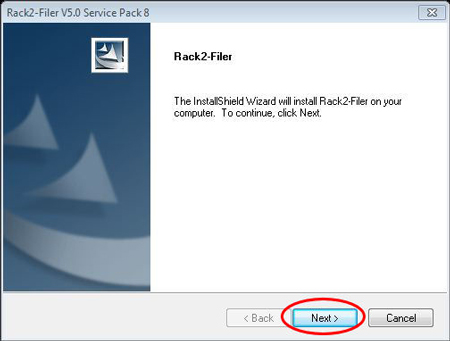
- Follow the instructions in the InstallShield Wizard to proceed with the installation.
Note:
If the message below appears during the installation, Microsoft® .NET Framework 3.0 or 3.5 may not be installed or may be turned off. When the feature that can send the data from Rack2-Filer to Google Docs™, Salesforce Chatter, or mobile devices is used, it is necessary to turn on Microsoft® .NET Framework 3.0 or 3.5. After the Service Pack installation is complete, install or turn on Microsoft® .Net Framework 3.0 or 3.5.
For details on how to turn on Microsoft® .NET Framework 3.0 or 3.5, refer to section "How to turn on Microsoft® .NET Framework 3.0".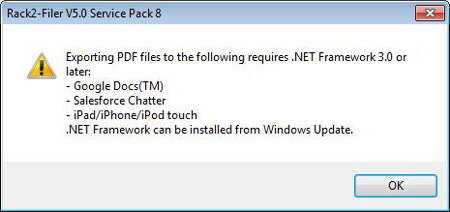
- The "InstallShield Wizard Complete" window appears after installation of Rack2-Filer V5.0 Service Pack 8 is complete.
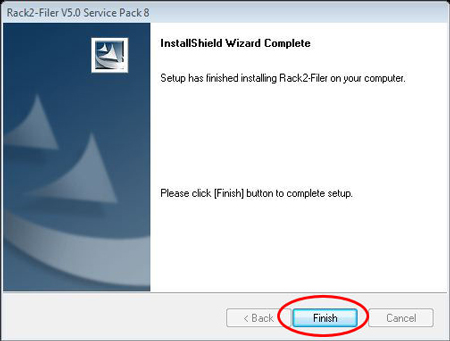
How to verify that Rack2-Filer V5.0 Service Pack 8 has been successfully installed
- Rack2-Filer
Launch Rack2-Filer, and select the [About Rack2-Filer] from the [Help] menu.
The following dialog box appears.
After this update is applied, the version becomes V5.0L63.
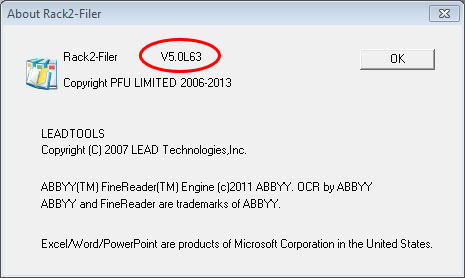
- Rack2-Viewer
Launch Rack2-Viewer, and select [Settings] to open the following dialog box.
After this update is applied, the version becomes V5.0L53.
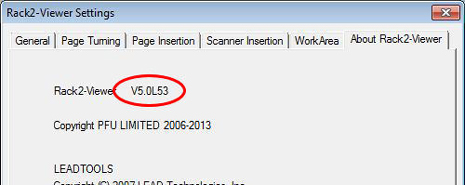
- Rack2 Folder Monitor Software
While Rack2 Folder Monitor Software is launched, right-click the task tray icon and select [Version Information] to open the following dialog box.
After this update is applied, the version becomes V5.0L53.
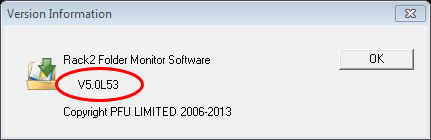
How to exit Rack2 Folder Monitor Software
- While Rack2 Folder Monitor Software is launched, the Rack2 Folder Monitor Software icon is displayed in the task bar on the bottom right of the screen.
- To exit Rack2 Folder Monitor Software, right-click on the icon, and select [Exit].
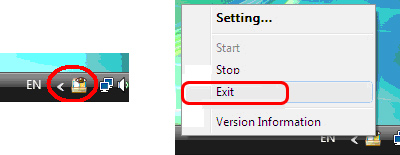
- Click the button on the bottom right of the screen to display the hidden icons.
While Rack2 Folder Monitor Software is launched, the Rack2 Folder Monitor Software icon is displayed. - To exit Rack2 Folder Monitor Software, right-click on the icon, and select [Exit].
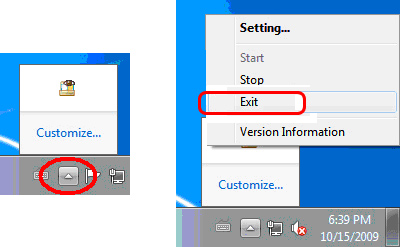
How to turn on Microsoft® .NET Framework 3.0
- From the [Programs and Features] on the Control Panel, select [Turn Windows features on or off].
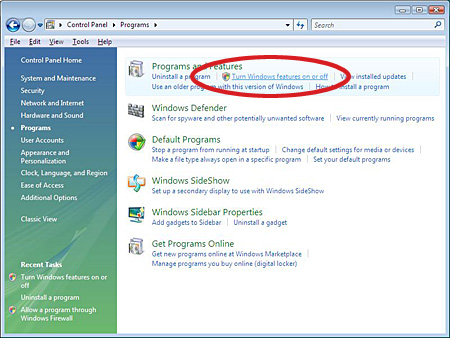
- On the [Windows Features] window, fill the check box of the [Microsoft .NET Framework 3.0] and click [OK].