Overlapped document detected
- Cause
-
A multifeed was detected during a scan.
The Roller Set is dirty.
The Roller Set is worn out.
The thickness of the loaded documents is over 5 mm.
The loaded documents are stuck together.
There are sticky notes attached to the document.
For details about documents that can be scanned, refer to Documents That Can Be Loaded Directly into the ScanSnap in ScanSnap Cloud Operation.
- Solution
-
Remove the document from the ADF paper chute (cover).
Pull the ADF release tab to open the ADF top section.
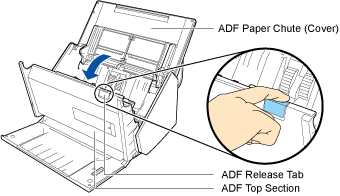
Remove the document inside the ScanSnap.
Check whether or not there is any sticky notes attached to the removed document.
Close the ADF top section until it clicks.
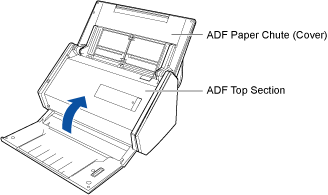
When the error is cleared, the [Scan] button flashes in purple twice.
Load the document again, and press the [Scan] button.
Scanning is resumed.
ATTENTIONThe [Scan] button flashes in blue by holding down the [Scan] button for 3 seconds or longer. If you scan a document when the button is flashing in blue, you can disable the multifeed detection during the scan. However, this function does not work right after clearing an error. In this case, finish the scan first to use this function.
