ADF top section open
Causes and solutions for the [ADF top section open] message appearing when using the ScanSnap Cloud service are explained in this section.
- Cause
-
The ADF top section opened during a scan. Scanning is canceled.
- Solution
-
Remove the document from the ADF paper chute (cover).
Remove the document that was being scanned.
Close the ADF top section until it clicks.
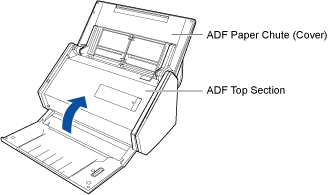
When the error is cleared, the [Scan] button flashes in purple twice.
Load the document again, and press the [Scan] button.
Scanning is resumed.
HINTTo finish scanning, press the [Scan] button without loading the document after the error is cleared.
The images that are scanned before an error occurs are saved in a cloud storage service.
