Top cover open
Causes and solutions for the [Top cover open] message appearing when using the ScanSnap Cloud service are explained in this section.
- Cause
-
The top cover opened during a scan. Scanning is canceled.
- Solution
-
Remove the document that was being scanned.
Close the top cover.
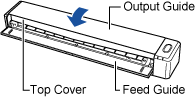
When the error is cleared, the [Scan/Stop] button flashes in purple twice.
ATTENTIONThe [Scan/Stop] button may flash in blue when the error is cleared. In such a case, wait for a while for the button to flash in purple twice.
Insert the document again, and press the [Scan/Stop] button.
Scanning is resumed.
HINTTo finish scanning, press the [Scan/Stop] button without inserting the document again after the error is cleared.
The images that are scanned before an error occurs are saved in a cloud storage service.
