Points that Need to Be Noted before the Setup
To use the ScanSnap Cloud service, a ScanSnap account is required.
Use a ScanSnap account to set up the ScanSnap Cloud service.
If you do not have a ScanSnap account, follow the instructions displayed when you start up the ScanSnap Cloud application in order to create an account.
Only one account can be registered with one ScanSnap unit.
If a new account is registered to a ScanSnap unit to which another account has already been registered, the new account will become active.
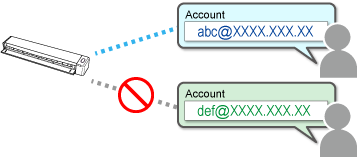
The Service Can Be Used via a Mobile Router or via the Tethering Function of a Mobile Device
If you connect the ScanSnap to a mobile router or the tethering function of a mobile device, you can use the ScanSnap Cloud service while you are on the go.
However, public wireless LAN services are not supported.
Static IP Addresses Are Not Supported
To use the ScanSnap Cloud service, the DHCP environment where IP addresses are assigned automatically is required. Therefore, setting a static IP address for the ScanSnap manually is not supported.
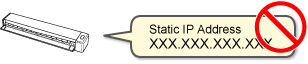
To Use the Tethering Function, Another Mobile Device Is Required for Tethering
When you use the tethering function on a mobile device to set up or use the ScanSnap Cloud service, a mobile device other than the mobile device on which you install the ScanSnap Cloud application is required for tethering.
At the time of the setup

After the setup process is complete

System Requirements
For details about the system requirements for the ScanSnap Cloud application, refer to the following:
-
System Requirements for the ScanSnap Cloud Application in ScanSnap Cloud Operation (iX100 for Windows)
-
System Requirements for the ScanSnap Cloud Application in ScanSnap Cloud Operation (iX100 for Mac OS)
-
System Requirements for the ScanSnap Cloud Application in ScanSnap Cloud Operation (iX100 for iOS)
-
System Requirements for the ScanSnap Cloud Application in ScanSnap Cloud Operation (iX100 for Android)
For details about the system requirements for using the ScanSnap Cloud service in ScanSnap Home, refer to the ScanSnap Help.
