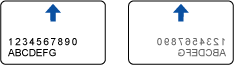Documents That Can Be Loaded Directly into the ScanSnap
Eject method (*1) |
With the output guide closed |
With the output guide open |
|---|---|---|
Document type |
Office paper, postcards, business cards Plastic cards conforming to the ISO7810 ID-1 type (54 × 86 mm/3.37 × 2.13 in.) (*2) |
Office paper |
Paper weight |
52 to 209 g/m2 (14 to 56 lb)
|
52 to 80 g/m2 (14 to 21 lb) |
Paper size |
|
|
| *1: | For details about the eject methods, refer to Parts and Functions of the ScanSnap. |
| *2: | A dual scan cannot be used for plastic cards. |
- The following types of documents must not be scanned:
Documents attached with the metals such as paper clips or staples that can damage the inside of the ScanSnap
Remove the metals for scanning.
Documents on which the ink is still wet
Wait until the ink dries completely to scan these documents.
Documents larger than 216 × 863 (mm)/8.5 × 34 (in.) (width × length)
Documents other than paper such as fabric, metal foil and OHP film
When you scan picture postcards, be aware that the picture side may get damaged. It is the responsibility of the customer to scan picture postcards.
Be careful of the following when you scan plastic cards:
Cards that are bent may not be fed properly.
If the surface of the card is dirty with grease marks such as fingerprints, perform scanning after wiping the dirt off.
Insert the plastic card straight into the feeding section of the ScanSnap. Do not tilt the plastic card when you insert it because the plastic card may not be fed properly.
When you scan plastic cards with strong luster, some parts of the image may appear lighter or darker than the original.
Example: gold colored credit card
When you scan an embossed card, insert it in the direction shown below.