Scanning Documents Larger Than A4 or Letter Size (iX500)
Documents larger than A4/Letter size (such as A3, 11 × 17 in. and B4) can be scanned with the optional Carrier Sheet. By folding the document in half and scanning in duplex mode, the two sides are merged into a single image.
For details about documents that can be loaded, refer to Documents to Scan (iX500).
The [Deskew by text on document] checkbox in the [Scanning mode option] window will be disabled.
To open the [Scanning mode option] window, click the [Option] button in the [Scanning] tab of the ScanSnap Setup Window.
Both sides of a double-sided A4/Letter size document or smaller can also be scanned and merged into a single image.
- Click the ScanSnap Manager icon
 in the Dock while holding down the [control] key on the keyboard, and then select [Settings] from the ScanSnap Manager Menu.
in the Dock while holding down the [control] key on the keyboard, and then select [Settings] from the ScanSnap Manager Menu.- The ScanSnap setup window appears.
- In the [Paper] tab, select [Automatic detection] in [Paper size], and then click the [Carrier Sheet Settings] button.
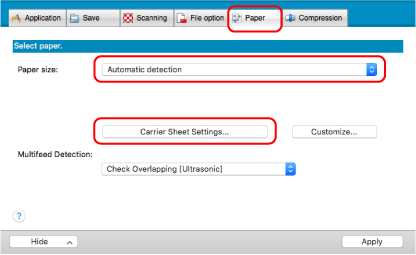
- The [Carrier Sheet Settings] window appears.
- Select [one double-page spread image] in [Save as] and click the [OK] button.
For details, refer to the ScanSnap Manager Help.
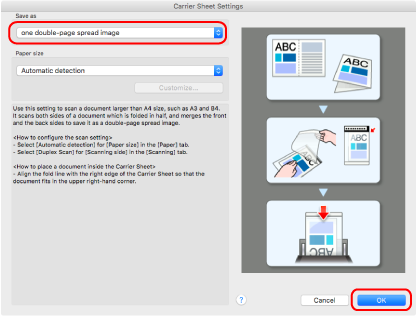
- In [Scanning side] in the [Scanning] tab, select [Duplex Scan (Double-sided)] and click the [Apply] button.
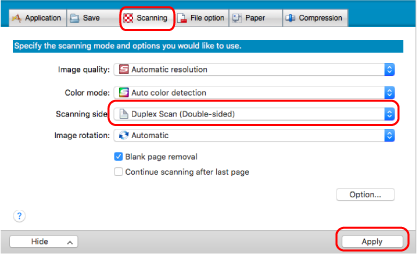 ATTENTION
ATTENTIONIf [Simplex Scan (Single-sided)] is selected, the ScanSnap outputs the same result as performing a simplex scan in [two separate images (front and back)] mode.
- Click the [
 ] button in the upper left of the window to close the ScanSnap setup window.
] button in the upper left of the window to close the ScanSnap setup window. - Place the document inside the Carrier Sheet.
- Fold the document in half with the sides to be scanned facing out.
Fold it tightly and smooth out any creases.
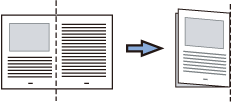
- Open the Carrier Sheet to bind the document.
Align the fold line with the right edge of the Carrier Sheet so that the document fits in the upper right-hand corner of the Carrier Sheet.
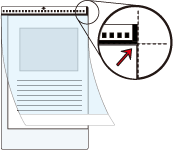 HINT
HINTNote that the front side of the Carrier Sheet has a black and white pattern at the top and a thick vertical line in the upper right-hand corner.
- Fold the document in half with the sides to be scanned facing out.
- Place the end with the black and white pattern as the leading edge in the direction of the arrow.
Secure the Carrier Sheet with the side guides to avoid skewing.
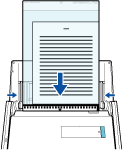
- Press the [Scan] button on the ScanSnap to start a scan.
- Both sides of the document are scanned and saved as one double-page spread image.
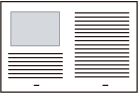
- There may be a line or a gap appearing between the front and back side images. Also when you scan a thick document in the Carrier Sheet, the scanned image on the left and the scanned image on the right of a double-page spread image may skew towards each other from the top.
These symptoms may be improved when you place the document in the Carrier Sheet as follows:
- Fold the document properly
- Neatly align the edges of the document with the edges of the Carrier Sheet
- Turn over the Carrier Sheet to the other (reverse) side
- If [Automatic detection] is specified for [Paper size] in the [Carrier Sheet Settings] window, an optimal size will be selected automatically from the available standard sizes (A3, B4, or 11 × 17 in.) in [Paper size]. Note that the size of the image may become smaller than the original document depending on the document.
Example: When characters and illustrations are printed to fit in A4 size in the center of an A3 size document, the scanned image is output in B4 size. To output the scanned image in its original size, specify the document size in [Paper size].
- Part of the scanned image around where the document is folded may appear missing. In that case, place the document so that its edge is about 1 mm (0.04 in.) inside from the edge of the Carrier Sheet.
Multiple Carrier Sheets can be loaded in the ADF paper chute (cover) and scanned.