Managing Scanned Images in a Digital File Cabinet
This section explains how to save the scanned image as a PDF file to the following:
- Rack2-Filer Smart
- Rack2-Filer
The following settings in ScanSnap Manager are disabled when the scanned image is saved to Rack2-Filer Smart or Rack2-Filer:
- Rename file after scanning
- Color high compression
- Click the [Scan to Rack2-Filer Smart] icon
 or the [Scan to Rack2-Filer] icon
or the [Scan to Rack2-Filer] icon  in the Quick Menu.
in the Quick Menu.- Rack2-Filer Smart
A binder selection window appears.
To save into an existing binder
Select your desired binder and click the [Selected Binder] button.
To save into a new binder
Click the [New Binder] button.
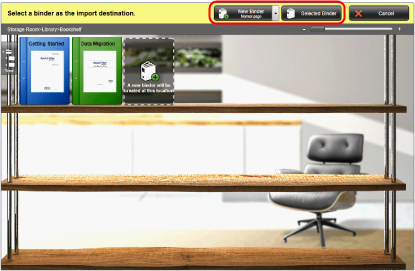
Follow the instructions in the displayed window to save the PDF file created by the ScanSnap to Rack2-Filer Smart.
- Rack2-Filer
Rack2-Filer starts up, and the PDF file created by the ScanSnap is saved in Rack2-Filer.
- Rack2-Filer Smart
You cannot start scanning another document after the Quick Menu is displayed and before importing to Rack2-Filer Smart or Rack2-Filer is completed. Save the scanned image to Rack2-Filer Smart or Rack2-Filer before scanning another document.
Do not move, delete, or rename the scanned image in other applications after the Quick Menu is displayed and before importing to Rack2-Filer Smart or Rack2-Filer is completed.
- For SV600, when "Scan to Rack2-Filer Smart" is linked with ScanSnap Manager to scan a book, you can digitally reproduce the actual book on your computer by scanning the cover and spine of the book as well as its content.
For details, refer to here in the Basic Operation Guide.
For details about the functions of Rack2-Filer Smart and how to use them, refer to the Rack2-Filer Smart Your Guide.
For details about the functions of Rack2-Filer and how to use them, refer to the Rack2-Filer User's Guide.
- You can change the settings for [Scan to Rack2-Filer Smart] or [Scan to Rack2-Filer]. For details, refer to Changing the Settings of Linked Applications.
- Profiles can also be used for the linkage function. For details, refer to Profile.
- ScanSnap Folder can also be used to save scanned images to Rack2-Filer Smart or Rack2-Filer. For details, refer to ScanSnap Folder Operations.
- ScanSnap Manager can link with Rack2-Filer Smart or Rack2-Filer automatically. For details, refer to Automatic Linkage with Applications.