Attaching Files to E-mail
The default e-mail program is used as the e-mail program to link with.
The e-mail program may not properly link with ScanSnap Manager even if it is the default e-mail program. In this case, contact the manufacturer of the e-mail software.
For details about setting an e-mail program to link with, refer to E-mail Program Settings.
- Click the [Scan to E-mail] icon
 in the Quick Menu.
in the Quick Menu.- The [Scan to E-mail] window appears.
HINTYou can configure the settings to not show the [Scan to E-mail] window. If you configure the settings to not show the [Scan to E-mail] window, a new message window appears with the file attached.
For details about changing the settings, refer to Changing the Settings of Linked Applications.
- Check the scanned image in the preview area.
In the [Scan to E-mail] window, you can configure the settings for attaching scanned image to e-mail.
For details about the [Scan to E-mail] window, refer to the ScanSnap Manager Help.
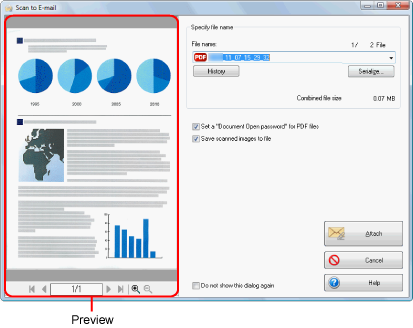
- Click the [Attach] button.
- A new e-mail message window appears with the file attached.
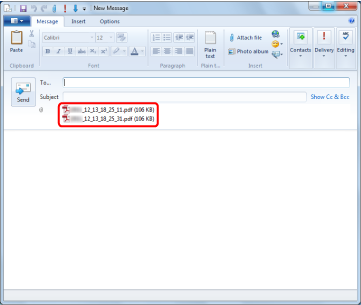 HINT
HINTWhen the [Set a "Document Open password" for PDF files] checkbox is selected in the [Scan to E-mail - Options] window or the [Scan to E-mail] window, click the [Attach] button to display the following [Scan to E-mail - Set a password] window.

Enter a password, and then click the [OK] button.
If you click the [Cancel] button, a confirmation message appears to continue processing without a password. If you do not want to set a document open password, click the [Yes] button.
- You cannot start scanning after the Quick Menu is displayed and before the [Scan to E-mail] window is closed. Close the [Scan to E-mail] window before scanning the next document.
- Do not move, delete, or rename the scanned image in other applications after the Quick Menu is displayed and before the [Scan to E-mail] window is closed.
- The settings for [Scan to E-mail] can be changed. For details, refer to Changing the Settings of Linked Applications.
- Profiles can also be used for the linkage function. For details, refer to Profile.
- ScanSnap Folder can also be used to attach scanned images to e-mail. For details, refer to ScanSnap Folder Operations.