Parts and Functions (iX100)
Front
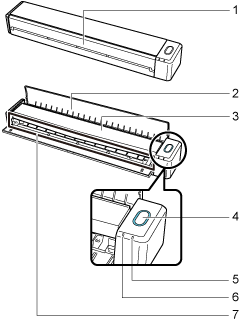
No. |
Name |
Description |
|---|---|---|
1 |
Feed guide (*1) |
Open it to use iX100. Opening it turns on iX100. Then, you can load a document on it. |
2 |
Output guide |
Open it to eject documents from the front of iX100. Select an ejection method depending on the document type you are scanning. For details about documents that can be scanned with iX100, refer to Documents That Can Be Loaded Directly into iX100.
|
3 |
Top cover |
Open it to remove jammed documents or clean the inside of iX100. For details about how to clean the inside of iX100, refer to Cleaning the Inside of the ScanSnap (iX100). |
4 |
[Scan/Stop] button (*1) |
Press this button to start or finish scanning. Indicates the status of iX100 as follows: Blue (lit): Ready Blue (flashing): Scanning Orange (flashing): Error |
5 |
Battery indicator |
Indicates the remaining battery power and battery charging status.
|
6 |
Wi-Fi indicator |
Indicates the status of iX100 connected via wireless LAN as follows: Blue (lit): Connected (Access Point Connect mode) Blue (flashing): Standby Green (lit): Connected (Direct Connect mode) Orange (lit): Not Connectable or waiting for connection in Direct Connect mode Orange (flashing): Not Connectable (WPS error) |
7 |
Feeding section |
Insert the document here to load. |
| *1: | When iX100, which is powered by the battery, has turned off automatically because of the automatic power off function, either press the [Scan/Stop] button (this will not start scanning), or close the feed guide, then open it again to turn iX100 back on. For details, refer to Automatic Power OFF (iX100). |
Side
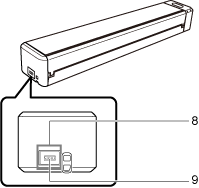
No. |
Name |
Description |
|---|---|---|
8 |
Tape seal |
Remove the tape seal after installing the application. |
9 |
USB connector |
Used to connect a USB cable. |
Back
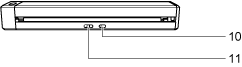
No. |
Name |
Description |
|---|---|---|
|
10 |
WPS button |
Press this button to connect to a WPS compatible device by using the push button method. |
|
11 |
Wi-Fi switch |
Turn this switch on to connect iX100 via wireless LAN. |

