Selecting a ScanSnap unit from [Connect to] to Establish a Connection
You can select the ScanSnap from [Connect to] in the following cases:
When multiple ScanSnap units are available and you are connecting to a different ScanSnap unit.
When [Do not connect] is displayed for [Connect to] in the [Settings] screen
When you tap [Connect to] under [Connect to] in the [Settings] screen, the [Connect to] screen appears.
The list shows the computers detected from the same network and their IP addresses, as well as the names set for the detected ScanSnap and their IP addresses.
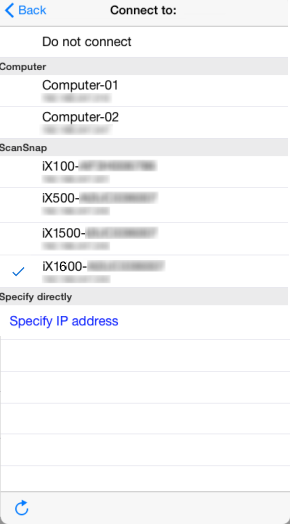
![]() will appear next to the ScanSnap that is connected.
will appear next to the ScanSnap that is connected.
-
Tap the [Settings] button (for iPhone/iPod touch,
 ) on the [File List] screen or do the same thing on the folder screen with the ScanSnap Sync function set to on.
) on the [File List] screen or do the same thing on the folder screen with the ScanSnap Sync function set to on.
The [Settings] screen appears.
-
Tap [Connect to] under [Connect to].
The [Connect to] screen appears.
-
Select a ScanSnap model from [ScanSnap].
Connection is established with the ScanSnap.
If the ScanSnap does not appear, tap
 on the [Connect to] screen to refresh the information on the list.
on the [Connect to] screen to refresh the information on the list.If you do not know the name of the ScanSnap that you want to connect to, check the following:
iX1600/iX1500
Display the [Scanner settings] screen from the [Settings] screen on the touch panel of the ScanSnap.
For iX1300
For details about how to check the name of the ScanSnap, refer to You Do Not Know Which ScanSnap to Select..
iX500/iX100
Connect a computer with the ScanSnap via a USB cable, and then check the name with ScanSnap Wireless Setup Tool.
For details, refer to the ScanSnap Wireless Setup Tool Help.
For starting ScanSnap Wireless Setup Tool, refer to To Start ScanSnap Wireless Setup Tool.
With [Specify IP address], you can specify the IP address of the ScanSnap.
For iX500/iX100, to connect a mobile device to the computer, refer to the following:
