When the Last Scanned Page Is Not the Same as the Original
iX500 is used as an example for the procedure shown below.
-
Pull the ADF release tab towards you to open the ADF top section.
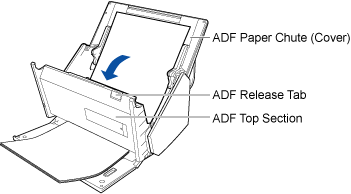
-
Remove document (1) and align the edges.
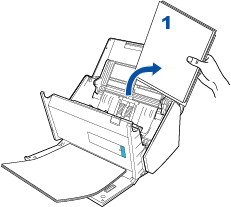
-
Remove document (2) (two or more sheets) from the stacker of iX1600, iX1500, or iX500, and load it again in the ADF paper chute (cover) without rotating it.
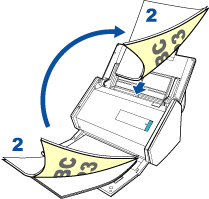
-
Stack document (1) which was removed in step 2 on document (2).

-
Resume the scan.
iX1600/iX1500
Set [Keep the image data when overlapping documents are detected] to [OFF] on the touch panel of iX1600 or iX1500.
Tap the [Continue] button on the ScanSnap Connect Application, or press the [Scan] button on the touch panel of iX1600 or iX1500.
iX500
Clear the [Keep this document] checkbox and then tap the [Continue] button or press the [Scan] button on iX500.
Scanning resumes.
The scanned image is saved when the scanning is completed.
To end the scan, tap the [Stop] button.
Then, a confirmation message appears asking whether or not to delete the scanned image.
If you tap the [Yes] button in the message, the scanned image will be deleted regardless of whether or not this [Keep this document] checkbox is selected.
Tap the [No] button to save the scanned image.
