Cleaning the Inside of the ScanSnap (iX100)
As a guideline, the inside of the ScanSnap should be cleaned every 100 sheets scanned. Note that this guideline varies depending on the types of documents you scan. For instance, it may be necessary to clean the scanner more frequently when you scan documents on which the toner is not sufficiently fused.

Do not use aerosol spray or spray that contains alcohol to clean the scanner. Paper dust and other dust blown up by strong air from the spray may enter the inside of the scanner which may cause scanner failure or malfunction.
Also note that sparks generated by static electricity may cause a fire.
Do not use water or mild detergent to clean the inside of the ScanSnap.
It may take a long time for Cleaner F1 to dry if an excessive amount is used. Moisten the cloth with moderate quantity.
Wipe off the cleaner completely to leave no residue on the cleaned parts.
The number of sheets scanned with the ScanSnap can be checked in the window of ScanSnap Home or ScanSnap Manager on your computer.
For details, refer to the following:
When using ScanSnap Home
ScanSnap Help
https://scansnap.com/m/
When using ScanSnap Manager
ScanSnap Basic Operation Guide
-
Clean the glass and idler rollers.
Open the feed guide.
The ScanSnap is turned on and a roller rotation sound comes out of the ScanSnap.
After the sound stops, proceed to the next step.
Open the top cover and the output guide.
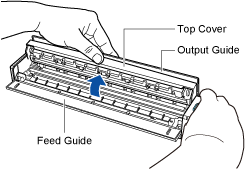
Clean the following locations with a cloth moistened with Cleaner F1.
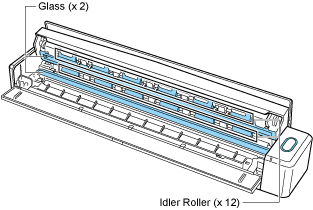
Glass (× 2, one on the top cover and one on the opposite side)
Wipe the dirt and dust off the surface of the glass sections.
HINTIf there are any sticky substances such as glue on the glass sections, remove it by wiping the glass sections carefully.
If dirt remains, vertical streaks may appear in a scanned image.
Idler roller (× 12, located on the top cover)
Gently wipe the dirt and dust off the rollers as you rotate them manually. Be careful not to damage the surface of the rollers. Make sure that they are cleaned properly because residue on the rollers will affect the feeding performance.
-
Clean the feed roller and eject roller.
Press the [Scan/Stop] button for three seconds with the top cover open.
Clean the following locations with a cloth moistened with Cleaner F1.
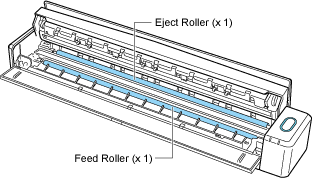
Feed roller (× 1)
Press the [Scan/Stop] button to rotate the roller. Gently wipe the dirt and dust off while taking care not to damage the surface of the roller. Make sure that they are cleaned properly because residue on the roller will affect the feeding performance.
Eject roller (× 1)
Press the [Scan/Stop] button to rotate the roller. Gently wipe the dirt and dust off while taking care not to damage the surface of the roller. Make sure that they are cleaned properly because residue on the roller will affect the feeding performance.
If eject roller is difficult to clean, try cleaning it from the back while you keep the top cover slightly open.
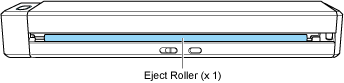
HINTPressing the [Scan/Stop] button seven times will rotate the feed roller and the eject roller one revolution.
-
Close the top cover and the output guide.
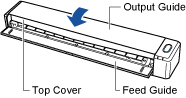
It clicks when it returns to its original position.
ATTENTIONMake sure that the top cover is completely closed.
Otherwise, paper jams or other feeding errors, or image faults may occur.
