Splitting a Double-Page Spread Image into Two Page Images (SV600)
The double-page spread image can be split into the right and left pages.
When a JPEG file is split, the file is divided into two files.
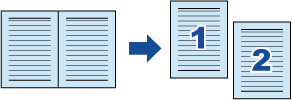
ATTENTION
Follow the procedure below to perform multiple book image correction for one page.
- Edit in book image correction mode (
 ).
).- Correcting a distorted book image
- Splitting a double-page spread image
- Edit in point retouch mode (
 ).
).- Filling in the captured fingers in image
If you edit in the book image correction mode after editing in the point retouch mode, the edited results in point retouch mode are overridden.
- On the window that appears after a book is scanned, select [Correct and save double-page spread document images (book/magazine)] and click the [Check/Correct] button.
For details about how to perform a scan, refer to Scanning Books (SV600).

- The [ScanSnap Manager - Book Image Viewer] window appears.
- Select the page to be split in [Final image].
- Click
 , and then click
, and then click  or
or  .
.- The split line is indicated with a green dashed line.

If the split line is not aligned with the gutter of the book, drag the corner points to correct the position.
- The split line is indicated with a green dashed line.
- Click the [Apply] button.
- A message for confirming the split target appears.
- Click the [Selected Pages] button.
- The page is split.
When you have completed splitting the page, click the [Save and Exit] button.
- The page is split.