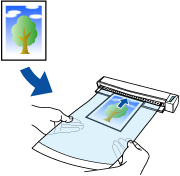What You Can Do with S1100i
Scanning Multiple Documents Continuously
When you scan multiple documents with the ScanSnap, you can scan one or two document at a time. To scan two documents at a time, you can insert two documents at a time or you can insert the next document while another document is being scanned.
- Scanning one document at a time
After scanning a document is completed, when you insert the next document in the ScanSnap, the next scan is started automatically.
For details, refer to Scanning Documents (S1100i).
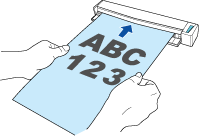
- Scanning documents by inserting two documents at a time or by inserting the next document while the current document is being scanned (dual scan)
When scanning small size documents such as business cards and postcards, you can insert two documents at a time in the ScanSnap. Alternatively, you can insert the next document while another document is being scanned. In either method, you can scan up to 20 documents continuously in a single scanning operation.
These scanning methods are referred to as dual scans.
For details, refer to Scanning Documents by Inserting Two Documents at a Time or by Inserting the Next Document While the Current Document Is Being Scanned (S1100i).
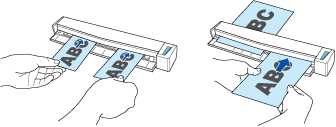
Scanning Documents Larger Than A4 or Letter Size by Directly Inserting Them in the ScanSnap
By folding an A3, B4, or Double Letter size document in half and scanning each side continuously, the scanned images of both sides can be automatically merged into a single image.
Scanned images can be merged only when there is text, diagram, or a table on the fold line of the folded document.
For details, refer to Scanning Documents Larger Than A4 or Letter Size by Directly Inserting It in the ScanSnap (S1100i).
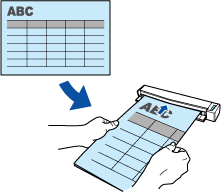
Scanning Documents That Cannot Be Loaded Directly in the ScanSnap
You can use the optional Carrier Sheet to scan the following documents.
- Documents that are larger than A4/Letter size and not larger than A3 size
For details, refer to Scanning Documents Larger than A4 or Letter Size with the Carrier Sheet (S1100i).
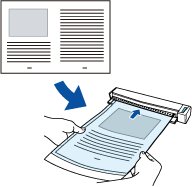
- Documents that can be damaged quite easily such as photographs, or non-standard size documents such as clippings
For details, refer to Scanning Documents Such as Photographs and Clippings (S1100i).