Setting Up S1300i
Set up the ScanSnap so that it is ready to scan with ScanSnap Manager.
The following preparations are required before you set up the ScanSnap.
Do not connect the ScanSnap to the computer before installing the software.
- Check that all items are included in the package
For details, refer to Package List for S1300i.
HINTWhen Getting Started is included in the package, refer to "Package List" in Getting Started.
- Remove the tape seal (1) from the ScanSnap
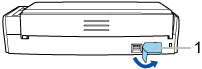
The procedure to set up the ScanSnap is as follows:
2 Installing the Software/Connecting the ScanSnap
3 Checking the Scanning Operation
![]() Downloading the Software
Downloading the Software
- Turn on the computer and log in as a user with Administrator privileges.
- Access the website "ScanSnap Installer".
- Download [ScanSnap Installer] and save it on your computer.
By using the installer that you downloaded, you can install the following software programs.
- ScanSnap Manager
- ScanSnap Online Update
- ScanSnap manual
Install software applications other than the above if needed.
For the overview for each software program, refer to Overview of the Software Related to the ScanSnap.
![]() Installing the Software/Connecting the ScanSnap
Installing the Software/Connecting the ScanSnap
- Run the installer that you saved on your computer.
- Follow the instructions on the [ScanSnap Installer] window that appears.
When you are asked whether you accept the license agreement terms, read the confirmation message and select [I agree to all terms and conditions].
- When [Installation complete] appears, click the [Complete] button.
- When the [About ScanSnap's Auto Power OFF function] window appears, read the message and click the [Next] button.
- Follow the instructions on the [ScanSnap - Connecting the ScanSnap] window to connect the ScanSnap to a computer.
If there are available updates for ScanSnap Online Update on the server, you will be asked whether you accept the license agreement terms for ScanSnap Online Update.
For details about ScanSnap Online Update, refer to the ScanSnap Online Update Help.
![]() Checking the Scanning Operation
Checking the Scanning Operation
- Load a document in the ScanSnap.
Load a document face-down and head-first with the back facing you (when loading multiple documents, the last page is on the top).
For details about how to scan a document, refer to Scanning Documents with S1300i.
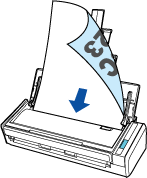
- Press the [Scan] button to start scanning.
![Pressing the [Scan] button](images/scan_paper_s1300i.png)
Once the Quick Menu for selecting an application to perform a particular action appears, the check process for the scanning operation is complete.
Clicking an icon on the Quick Menu allows you to save images created from documents that you scanned with the ScanSnap to your desired folder, or attach them to an e-mail.