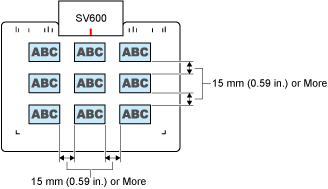How to Place Documents (SV600)
When you place down documents, use the Background Pad.
If you scan documents without using the Background Pad, the document edges may not be detected correctly and the created scanned image may be different from the document.
For details about documents that can be scanned with the ScanSnap, refer to Documents to Scan (SV600).
Scan Area
Place documents with the scanned side face-up in the following scan area.
Use the following to determine the scan area.
- Area: Reference marks of the Background Pad
- Height: Lines on the base of the ScanSnap
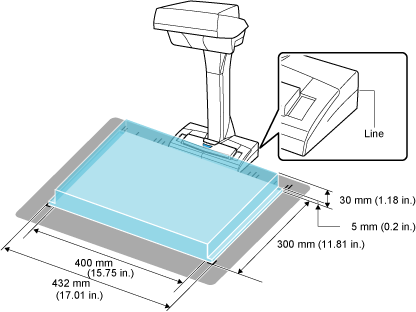
If a document is placed outside of the scan area, part of the scanned image may be left out or blurred.
When Placing a Standard Size Document
When you select an option other than [Automatic detection] for [Paper size] on the [Paper] tab in the ScanSnap Setup Window, align the center of the document with the centering mark on the ScanSnap.
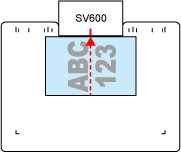
When Placing a Book
Place a book as follows:
- Open a book horizontally.
- Align the center of the opened book face-up with the centering mark.
- Hold the book down with fingers within the appropriate areas.
When holding the book down, use your fingers as follows:
- Keep your fingers straight.
- When using multiple fingers to hold down the book, keep fingers apart by at least 2 cm (0.79 in.).
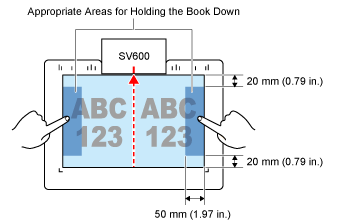
When Placing Multiple Documents at Once
To scan multiple documents at once, place them in the following conditions:
- The documents must be placed at least 15 mm (0.59 in.) apart from each other.
- The number of documents placed must not exceed 10.