Attaching the Receipt Guide (iX1600 / iX1500 / iX1400)
Documents that can be scanned with the Receipt Guide
The Receipt Guide allows you to load three kinds of documents. It allows you to load different-sized documents in each loading section to scan them at the same time.
In addition, you can move side guides, or close the ADF paper chute (cover) to turn the power off with the Receipt Guide attached to the ScanSnap. Therefore, you do not need to attach and remove the Receipt Guide every time you use it.
Attaching the Receipt Guide on the ScanSnap limits the number of sheets that can be loaded in the ADF paper chute (cover). Remove the Receipt Guide from the ScanSnap when scanning a large number of documents.

Example: iX1600
Loading section |
1 |
2 |
3 |
|---|---|---|---|
Document type |
Business cards and receipts |
Receipts |
Office paper |
Paper weight |
40 to 209 g/m2 (11 to 56 lb) |
||
Paper size |
Width 58 mm (2.28 in.) Length 50.8 to 360 mm (2 to 14.17 in.) For long page documents, up to 863 mm (34 in.) |
Width 83 mm (3.26 in.) Length 50.8 to 360 mm (2 to 14.17 in.) For long page documents, up to 863 mm (34 in.) |
Width 148 to 216 mm (5.82 to 8.5 in.) Length 50.8 to 360 mm (2 to 14.17 in.) For long page documents, up to 863 mm (34 in.) |
- Open the ADF paper chute (cover) of the ScanSnap to turn the power on.
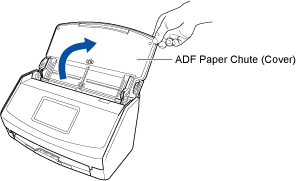
Example: iX1600
- Slide the side guides all the way out.

Example: iX1600
- Fit the protrusions on the Receipt Guide in the slots on the ScanSnap.
The body of the ScanSnap may vary in color depending on the region where you purchased the ScanSnap.

Example: iX1600
- Slide the Receipt Guide down along the guide.
The body of the ScanSnap may vary in color depending on the region where you purchased the ScanSnap.

Example: iX1600
- Press the protrusions on the right and left firmly to fit them in the slots until it clicks.
The body of the ScanSnap may vary in color depending on the region where you purchased the ScanSnap.

Example: iX1600
You can remove the Receipt Guide by holding it with one hand and pulling it.

Example: iX1600