- English
- Français
- Deutsch
- Italiano
- Español
- Portuguese
Scan to Microsoft SharePoint Update (for Microsoft® SharePoint™ 2010) (V3.4.1.0)
Target Scanner Models
ScanSnap S1100 / S1300 / S1500 / S300 / S510
Target Operating Systems
- Windows® 2000 Professional
- Windows® XP Home Edition (32bit)
- Windows® XP Professional (32bit)
- Windows Vista® Home Basic (32bit / 64bit)
- Windows Vista® Home Premium (32bit / 64bit)
- Windows Vista® Business (32bit / 64bit)
- Windows Vista® Enterprise (32bit / 64bit)
- Windows Vista® Ultimate (32bit / 64bit)
- Windows® 7 Starter (32bit)
- Windows® 7 Home Premium (32bit / 64bit)
- Windows® 7 Professional (32bit / 64bit)
- Windows® 7 Enterprise (32bit / 64bit)
- Windows® 7 Ultimate (32bit / 64bit)
- Windows® 8 (32bit / 64bit)
- Windows® 8 Pro (32bit / 64bit)
- Windows® 8 Enterprise (32bit / 64bit)
- Windows® 8.1 (32bit / 64bit)
- Windows® 8.1 Pro (32bit / 64bit)
- Windows® 8.1 Enterprise (32bit / 64bit)
Modifications
New Features and Improved Points:
- It changes the message which is displayed when the user specifies the Enforce unique values in Column Values (SharePoint™ 2010 new function) is specified in SharePoint™ 2010 and uploads a file with a field value that overlaps with another field value of an existing file.
- It changes the message which is displayed when the user changes the Column Validation is specified in SharePoint™ 2010 and uploads a file that has a False validation result.
- It adds SharePoint™ 2010 to the system requirements of Help.
- It changes the version of Scan to Microsoft SharePoint to version 3.4.1.0.
Fixed Malfunctions:
- A message does not display when the user selects "Prompt me to overwrite" or "Never overwrite" as the file save option and uploads a file with the same filename as a file with 2 byte character saved to SharePoint™ 2010.
- It takes a long time to upload a file that has the same name as a file stored directly under the document library.
- Comment for check-in does not display when overwriting the file.
Note:
"Microsoft® SharePoint™ 2010" specifically refers to the following products:
- Microsoft® SharePoint™ Server 2010
- Microsoft® SharePoint™ Foundation 2010
Before Downloading - Software License Agreement Required
Please be sure to read "terms of the software license agreement" prior to downloading this software.
Download
Download ScanSnap "Scan to Microsoft SharePoint Update" by clicking and selecting
Scan to Microsoft SharePoint Update
(for Microsoft® SharePoint™ 2010) (V3.4.1.0)
![]() S2MSP_V341UP.exe (82.8MB)
S2MSP_V341UP.exe (82.8MB)
[Notice]
Apply this update to install the latest version of Scan to Microsoft SharePoint.
Installation Instructions
Note:
- If the following message appears, click the [No] button and proceed with the installation.
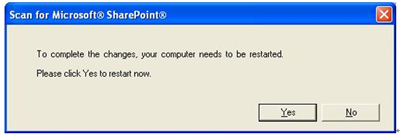
- After installing the update, start up Scan to Microsoft SharePoint and check that "Scan to Microsoft SharePoint (3.4.1.0)" is displayed in the "About Scan to Microsoft SharePoint" dialog.
- User-defined settings are retained after installation.
How to update
- Be sure you log into Windows® as a user with administrator privileges.
- Download "S2MSP_V341UP.exe" onto your hard drive.
Make sure you have enough free disk space (at least more than twice the download file size) for installing the programs. - Quit any applications that are running on your computer.
- Execute the downloaded "S2MSP_V341UP.exe".
This creates a folder called "S2MSP_V341UP" in the same folder where the "S2MSP_V341UP.exe" file is stored, and the program and files which are required for the update are stored in the created folder. - Open the S2MSP_V341UP folder.
- Execute the setup.exe file to start the installation.
- Follow the instructions from the Installation Wizard to complete the installation.
Select [Open] when the message, "xxxxx is an application downloaded from the Internet. Are you sure you want to open it?" displays during the installation. - After installation is complete, restart the OS or ScanSnap Manager.