Installing Adobe Acrobat
Adobe Acrobat can be used in the following operating systems:
Windows 8.1
Windows 8
Windows 7
Windows XP (Service Pack 3 or later required)
Additional requirements are as follows:
Internet Explorer 7.0 or later/Firefox (ESR)/Google Chrome
A display resolution of 1024 × 768 pixels or higher
Adobe Acrobat can display the scanned image through linkage with ScanSnap Manager. If the latest version of Adobe Acrobat is already installed on your computer, you do not need to install it again.
-
Insert the Setup DVD-ROM into the DVD-ROM drive.
The [AutoPlay] window appears.
-
Click [Run SETUP.EXE].
The [Setup] window appears.
-
Select the language of your operating system and click the [OK] button.
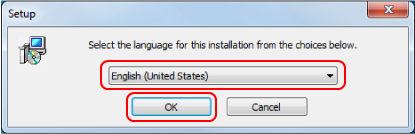
The Adobe Acrobat XI Standard setup window appears.
-
Click the [Next] button.
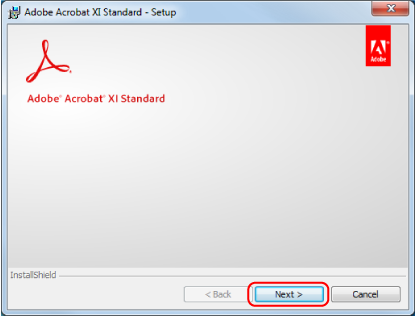
-
Follow the instructions on the screen to complete the installation.
HINT
-
For details about the installation of Adobe Acrobat, refer to "Readme" included on the Adobe Acrobat DVD-ROM.
To open Readme, open the file below via Windows Explorer.
DVD-ROM drive:\ReadMe.htm
-
For details about how to use Adobe Acrobat, refer to the Adobe Acrobat Help.
-
- For details about how to use Adobe Acrobat, refer to the Adobe Acrobat Help.
