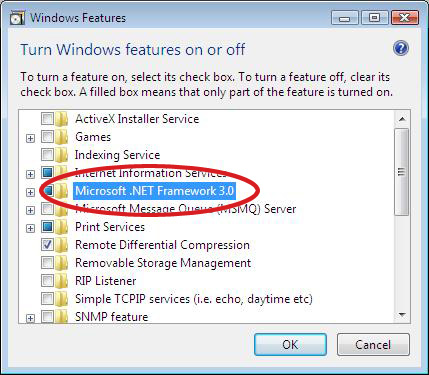Rack2-Filer V5.0 Service Pack 7
Service Pack Download
Rack2-Filer V5.0 Service Pack 7 (V5.0L62)
- "Rack2-Filer V5.0 Service Pack7" cannot be installed in a computer in which Rack2-Filer V5.0 (Trial Version) is already installed.
Rack2 Folder Monitor Software V5.0L52
- To use the Rack2 Folder Monitor Software (automatic file import function) after Rack2-Filer V5.0 Service Pack 7 is applied, first download and install Rack2 Folder Monitor Software V5.0L52. This procedure is not required if Rack2 Folder Monitor Software is already installed when Rack2-Filer V5.0 Service Pack 7 is applied. Rack2 Folder Monitor Software is also updated when Rack2-Filer V5.0 Service Pack 7 is applied.
Modifications
After it is applied, Rack2-Filer V5.0 Service Pack 7:
- Corrected the problem of various operations (such as [New Binder], [Move Binder], [Duplicate Binder], [Delete Binder]) not functioning correctly when a network shared folder is used with Rack2-Filer.
- Corrected the problem that Rack2 Folder Monitor Software fails to import certain PDF files.
- Corrected the problem of source files not being retained correctly in Rack2-Viewer.
Please refer to README of Rack2-Filer V5.0 Service Pack 7 for detail information.
 README:
README:
The case that Rack2-Filer V5.0L10, V5.0L11, V5.0L31a, V5.0L40a, V5.0L41a, V5.0L51a, V5.0L52a, V5.0L60a, or V5.0L61a has been installed. README:
README:
The case that Rack2-Filer V5.0L30, V5.0L31, V5.0L40, V5.0L41, V5.0L50, V5.0L51, V5.0L52, V5.0L60, or V5.0L61 has been installed.
Software change history
![]()
Refer to Product Manual for the new features![]()
Operating Procedures
- Download "Rack2V50SP7.exe" from an environment in which allows the access to the Internet.
- Select [Save] when a dialog box that prompts for file processing method appears.
*Make a note of where you save "Rack2V50SP7.exe" (desktop is recommended). - Log on to Windows® with the User Name (with administrator privileges) that has been used when the old version of Rack2-Filer was installed.
- Execute the downloaded "Rack2V50SP7.exe" to begin installation.
Note: In some cases, a message which requests the user to restart the system may appear. In this case, restart the system accordingly. - The Installer is activated and the following message appears. Click the [Next] button to continue.
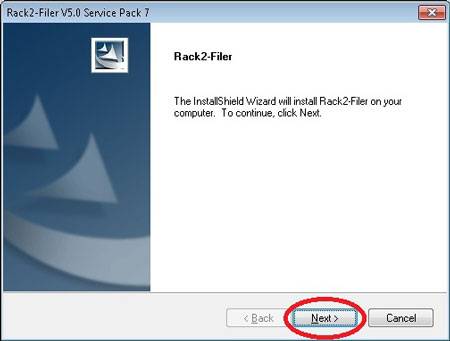
- Follow the instructions in the InstallShield Wizard to proceed with the installation.
Note:
If the message below appears during the installation, Microsoft® .NET Framework 3.0 or 3.5 may not be installed or may be turned off. When the feature that can send the data from Rack2-Filer to Google Docs™, Salesforce Chatter, or mobile devices is used, it is necessary to turn on Microsoft® .NET Framework 3.0 or 3.5. After the Service Pack installation is complete, install or turn on Microsoft® .Net Framework 3.0 or 3.5.
For details on how to turn on Microsoft® .NET Framework 3.0 or 3.5, refer to section "How to turn on Microsoft® .NET Framework 3.0".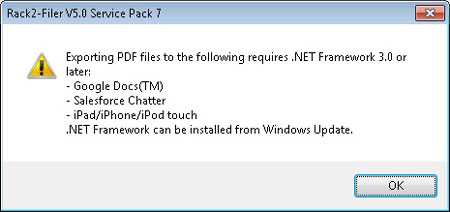
- The "InstallShield Wizard Complete" window appears after installation of Rack2-Filer V5.0 Service Pack 7 is complete.
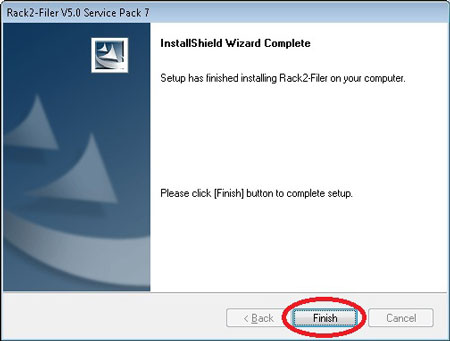
How to verify that Rack2-Filer V5.0 Service Pack 7 has been successfully installed
- Rack2-Filer
Launch Rack2-Filer, and select the [About Rack2-Filer] from the [Help] menu.
The following dialog box appears.
After this update is applied, the version becomes V5.0L62.
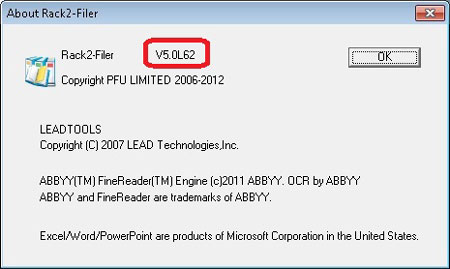
- Rack2-Viewer
Launch Rack2-Viewer, and select [Settings] to open the following dialog box.
After this update is applied, the version becomes V5.0L52.
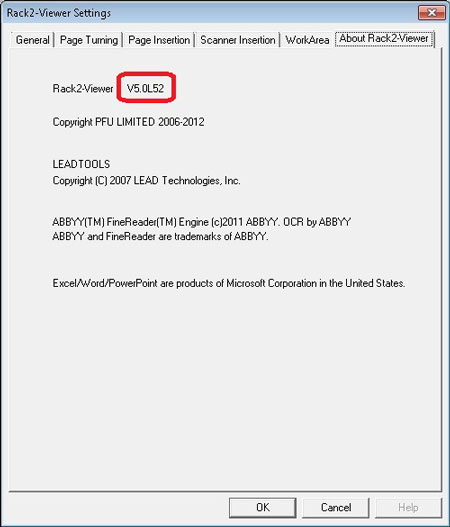
- Rack2 Folder Monitor Software
While Rack2 Folder Monitor Software is launched, right-click the task tray icon and select [Version Information] to open the following dialog box.
After this update is applied, the version becomes V5.0L52.
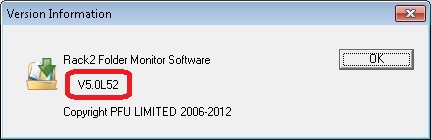
How to exit Rack2 Folder Monitor Software
- While Rack2 Folder Monitor Software is launched, the Rack2 Folder Monitor Software icon is displayed in the task bar on the bottom right of the screen.
- To exit Rack2 Folder Monitor Software, right-click on the icon, and select [Exit].
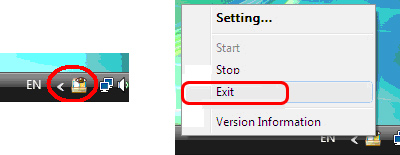
- Click the button on the bottom right of the screen to display the hidden icons.
While Rack2 Folder Monitor Software is launched, the Rack2 Folder Monitor Software icon is displayed. - To exit Rack2 Folder Monitor Software, right-click on the icon, and select [Exit].
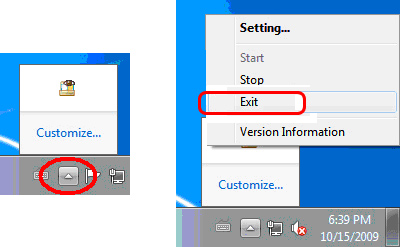
How to turn on Microsoft® .NET Framework 3.0
- From the [Programs and Features] on the Control Panel, select [Turn Windows features on or off].
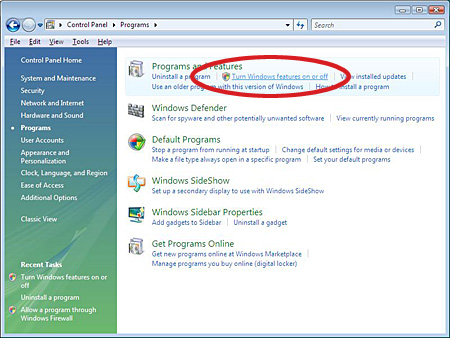
- On the [Windows Features] window, fill the check box of the [Microsoft .NET Framework 3.0] and click [OK].