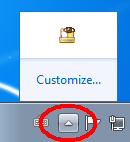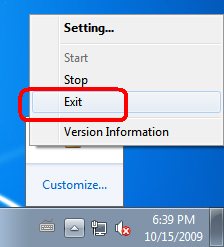Rack2-Filer V5.0 Service Pack 1
Service Pack Download
Rack2-Filer V5.0 Service Pack 1 (V5.0L40)
Rack2 Folder Monitor Software (V5.0L31)
Download "Rack2 Folder Monitor Software V5.0 L31" by clicking and selecting
 Rack2FolderMonitorV50L31.exe (4.27MB)
Rack2FolderMonitorV50L31.exe (4.27MB)
- To use the Rack2 Folder Monitor Software (automatic file import function) after Rack2-Filer V5.0 Service Pack 1 is applied, download and install Rack2 Folder Monitor Software V5.0L31. This procedure is not required if Rack2 Folder Monitor Software is already installed when Rack2-Filer V5.0 Service Pack 1 is applied. Rack2 Folder Monitor Software is also updated when Rack2-Filer V5.0 Service Pack 1 is applied.
Added Functions
After it is applied, Rack2-Filer V5.0 Service Pack 1:
- Adds support for Windows® 7.
- Adds support for ScanSnap S1300.
- LibRoot folders can now be displayed in folder view.
- Allows the user to move and duplicate binders in the LibRoot folders.
Modifications
After it is applied, Rack2-Filer V5.0 Service Pack 1:
- Increases the number of sheets that can be managed in the WorkArea at one time from 500 to 1000 due to improvement of functions like file import or marked text crop.
- Resolves the problem where keyword information was not correctly searched for when carrying out binder searches.
- Resolves the problem with the flatbed business card scanning process in which the image data of the first digitized card in a series of business cards arranged on the flatbed was imported to Rack2-Viewer multiple times.
- Resolves the problem where pages after the second page could not be viewed when exporting a protected binder with "Rack2 Binder with embedded Viewer (*.exe)", and then opening it without Rack2-Viewer being installed.
- Resolves the problem where the image data of a sheet smaller than A4 was extremely zoomed in after it was imported and displayed in Rack2-Viewer.
- Resolves the problem where the user could not import document image data when a binder containing sticky notes was created using Rack2-Filer earlier than V5.0 and was specified as the Target Binder of Rack2 Folder Monitor Software or the binder to which data from another application is sent.
- Resolves the problem where the user could not delete or change the background pattern of a cabinet in a library with multiple cabinets with long names.
- Resolves and improves some other minor software problems.
Please refer to README of Rack2-Filer V5.0 Service Pack 1 for detail information.
README for V5.0L10 or V5.0L11 or V5.0L31a user:
The case that Rack2-Filer V5.0L10 or V5.0L11 or V5.0L31a has been installed.
README for V5.0L30 or V5.0L31 user:
The case that Rack2-Filer V5.0L30 or V5.0L31 has been installed.
Refer to Product Manual for the new features ![]()
Operating Procedures
- Download "Rack2V50SP1.exe" from an environment in which allows the access to the Internet.
- Select [Save] when a dialog box that prompts for file processing method appears.
* Make a note of where you save "Rack2V50SP1.exe" (desktop is recommended). - Log on to Windows with the User Name (with administrator privileges) that has been used when the old version of Rack2-Filer was installed.
- Execute the downloaded "Rack2V50SP1.exe" to begin installation.
Note: In some cases, a message which requests the user to restart the system may appear. In this case, restart the system accordingly. - The Installer is activated and the following message appears. Click the [Next] button to continue.
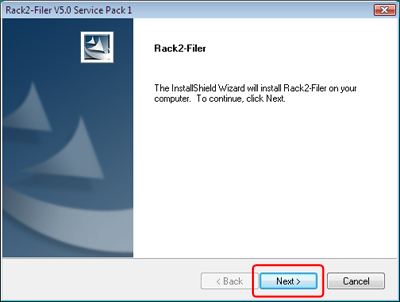
- Follow the instructions in the InstallShield Wizard to proceed with the installation.
- The "InstallShield Wizard Complete" window appears after installation of Rack2-Filer V5.0 Service Pack 1 is complete.
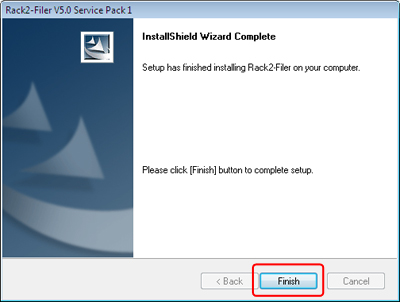
How to Verify that Rack2-Filer V5.0 Service Pack 1 Has Been Successfully Installed
- Rack2-Filer
Launch Rack2-Filer, and select the [About Rack2-Filer] from the [Help] menu.
Either of the following dialog boxes appears.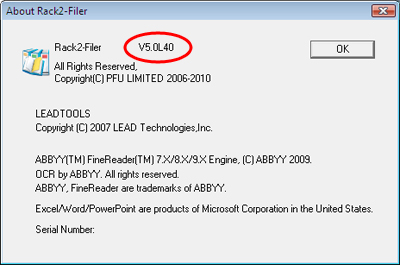
- Rack2-Viewer
Launch Rack2-Viewer, and select [Settings] to open the following dialog box.
After this update is applied, the version becomes V5.0L32.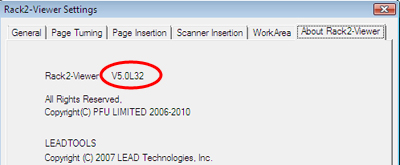
- Rack2 Folder Monitor Software
While Rack2 Folder Monitor Software is launched, right-click the task tray icon and select [Version Information] to open the following dialog box. After this update is applied, the version becomes V5.0L31.
How to Exit Rack2 Folder Monitor Software
For Windows® 2000 / Windows® XP / Windows Vista™
- While Rack2 Folder Monitor Software is launched, the Rack2 Folder Monitor Software icon is displayed in the task bar on the bottom right of the screen.
- To exit Rack2 Folder Monitor Software, right-click on the icon, and select [Exit].
![]()
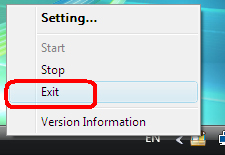
For Windows® 7
- Click the button on the bottom right of the screen to display the hidden icons.
While Rack2 Folder Monitor Software is launched, the Rack2 Folder Monitor Software icon is displayed. - To exit Rack2 Folder Monitor Software, right-click on the icon, and select [Exit].